Categories
Simplify Your Billing with EasyPay
May 22, 2024
As your Site Services provider, we want to reduce the hassle of manual payments and overdue invoice reminders. EasyPay allows you to automate payments effortlessly, ensuring bills are paid on time, every time. Our goal is to make Site Services easy for you, both on and off site.
What is EasyPay
EasyPay allows you to automate your payments effortlessly. With EasyPay, you can say goodbye to the headache of remembering due dates and manually processing payments. Your bills will be paid automatically on time ensuring peace of mind and eliminating the risk of overdue notifications.
Why Choose EasyPay:
- Convenience: EasyPay simplifies your billing process by automating payments, saving you time and effort. No more logging in to make manual payments or worrying about missed deadlines.
- Reliability: With EasyPay, you can trust that your payments will always be processed smoothly, eliminating the stress of declined transactions or missed payments.
- Flexibility: EasyPay offers flexibility in managing your payment preferences. You can easily update your payment method or adjust your settings as needed, providing convenience tailored to your preferences.
How to Apply for EasyPay:
- Sign up: Log in to your MySiteServices account here. If this is your first time logging in, just click “forgot password” to set your password and proceed with enrollment.
- Explore the Payment Settings: Once logged in, locate the account options listed on the left side of the portal.
- Select EasyPay Option: Enroll in EasyPay to automate your payments.
- Follow the Prompts: Provide payment details and confirm your preferences.
- Account Management: Link all your active accounts and update details as needed.
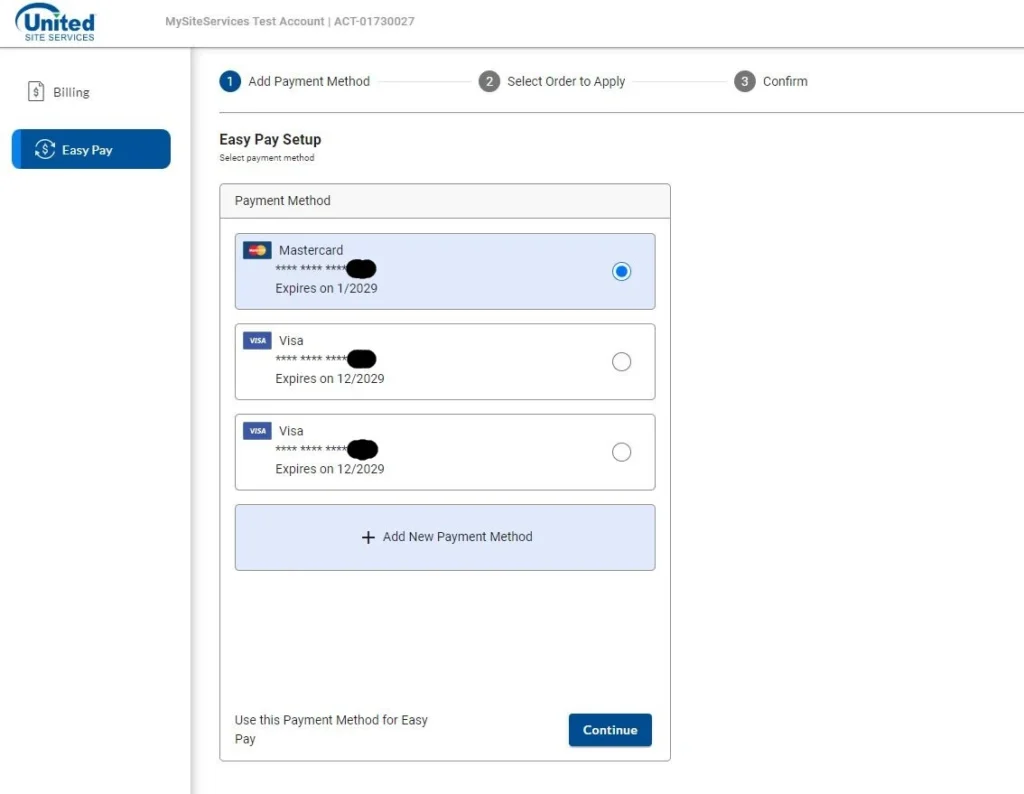
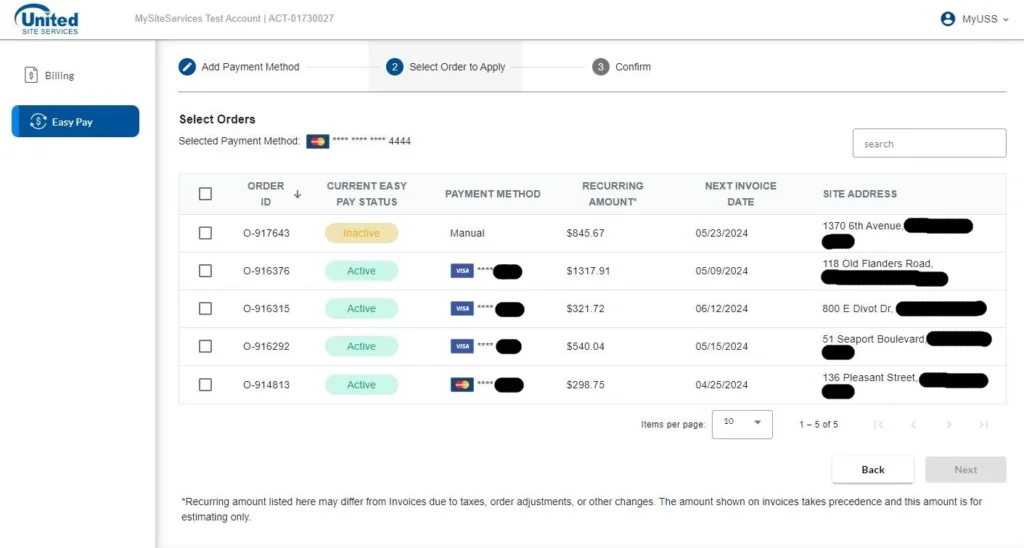
Share this post
